Scripting
Gaia Sky provides a scripting API that can be accessed via Python scripts. These scripts must be run with the system Python interpreter. They connect to a gateway service offered by a running instance of Gaia Sky.
Quick start
If you just need some examples to get started, look up the test and showcase scripts in scripts folder of the project.
Requirements
In order to connect to the gateway server, you need a Python 3.5+ interpreter and the Py4J package. You can install it with pip as a user package like this:
$ pip install --user py4j
You may also use your distribution or operating system package manager to install Py4J. Please, refer to your distribution or operating system documentation for more information. Find more information on the library at the Py4J homepage.
Running a test script
Then, launch Gaia Sky, download this script, open a terminal window (PowerShell in Windows) and run:
$ python asteroids-tour.py
The directory from which you run the script does not matter. If all goes well Gaia Sky should be showing a nice tour of the asteroids in the DR2 catalog.
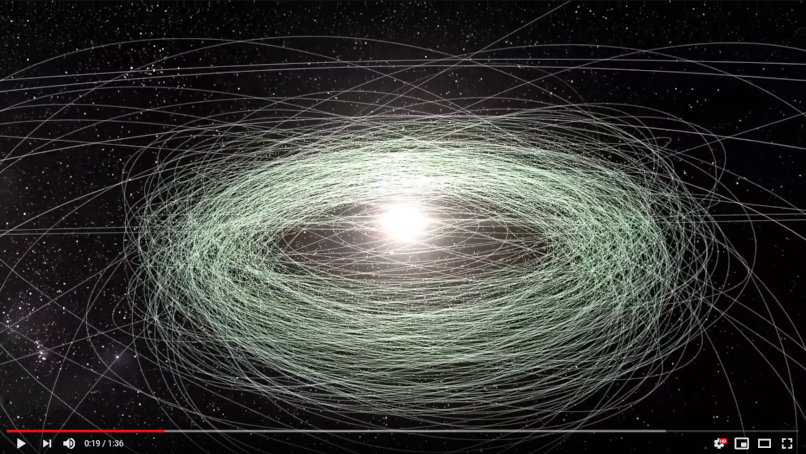
This script should produce results similar to this video
Have a look at the script. All lines which start with gs. are API calls which call methods in the Gaia Sky gateway server. What are API calls, you ask? See next section.
The scripting API
The scripting API is a set of methods which may be called from Python scripts to interact with Gaia Sky. The available methods differ depending on the version of Gaia Sky.
Using the API remotely
Gaia Sky provides a REST server that enables the remote execution of API calls over HTTP. This is described in the REST server section.
API documentation
The only up-to-date API documentation for each version is in the interface header files themselves. Below is a list of links to the different APIs.
Writing scripts for Gaia Sky
Gaia Sky uses the single-threaded model of Py4J.
In order to connect to Gaia Sky from Python, import ClientServer and JavaParameters, and then
create a gateway and get its entry point. The entry point is the object you can use to call
API methods on. Since Gaia Sky uses a server per script, the gateway must be shut down at the end of the script
so that the Python program can terminate correctly and Gaia Sky can create a new server to deal with further
scripts listening to the Py4J port.
from py4j.clientserver import ClientServer, JavaParameters
gateway = ClientServer(java_parameters=JavaParameters(auto_convert=True))
gs = gateway.entry_point
# User code goes here
[...]
gateway.shutdown()
The JavaParameters(auto_convert=True) is not strictly necessary, but if you don’t use it you need
to convert Python lists to Java arrays yourself before calling the API.
Now, we can start calling API methods on the object gs.
# Disable input
gs.disableInput()
gs.cameraStop()
gs.minimizeInterfaceWindow()
# Welcome
gs.setHeadlineMessage("Welcome to the Gaia Sky")
gs.setSubheadMessage("Explore Gaia, the Solar System and the whole Galaxy!")
[...]
Find lots of example scripts here.
Logging to Gaia Sky and Python
When printing messages, you can either log to Gaia Sky or print to the standard output of the terminal where Python runs:
gs.print("This goes to the Gaia Sky log")
print("This goes to the Python output")
In order to log messages to both outputs, you can define a function which takes a string and prints it out to both sides:
def pprint(text):
gs.print(text)
print(text)
pprint("Hey, this is printed in both Gaia Sky AND Python!")
Method and attribute access
Py4J allows accessing public class methods but not public attrbiutes. In case you get objects from Gaia Sky, you can’t directly call public attributes, but need to access them via public methods:
# Get the Mars model object
body = gs.getObject("Mars")
# Get spherical coordinates
radec = body.getPosSph()
# DO NOT do this, it crashes!
gs.print("RA/DEC: %f / %f" % (radec.x, radec.y))
# DO THIS instead
gs.print("RA/DEC: %f / %f" % (radec.x(), radec.y()))
Strict parameter types
Please, be strict with the parameter types. Use floats when the method signature has floats and integers when it has integers. The scripting interface still tries to perform conversions under the hood but it is better to do it right from the beginning. For example, for the API method:
double[] galacticToInternalCartesian(double l, double b, double r);
may not work if called like this from Python:
gs.galacticToInternalCartesian(10, 43.5, 2)
Note that the first and third parameters are integers rather than floating-point numbers. Call it like this instead:
gs.galacticToInternalCartesian(10.0, 43.5, 2.0)
Loading datasets from scripts
Gaia Sky supports data loading from scripts using the STIL data provider.
It is really easy to load a VOTable file from a script:
from py4j.clientserver import ClientServer, JavaParameters
gateway = ClientServer(java_parameters=JavaParameters(auto_convert=True))
gs = gateway.entry_point
# Load dataset
gs.loadDataset("dataset-name", "/path/to/dataset.vot")
# Async insertion, let's make sure the data is available
gs.sleep(2)
# Now we can play around with it
gs.hideDataset("dataset-name")
# Show it again
gs.showDataset("dataset-name")
# Shutdown
gateway.shutdown()
Find an example of how to load a star catalog from a script here. This one showcases how to load a dataset with generic particles (only positions).
Synchronizing with the main loop
Sometimes, when updating animations or creating camera paths, it is necessary to
sync the execution of scripts with the thread which runs the main loop (main thread).
However, the scripting engine runs scripts in separate threads asynchronously,
making it a non-obvious task to achieve this synchronization.
In order to fix this, a new mechanism has been added in Gaia Sky 2.0.3. Now, runnables
can be parked so that they run at the end of the update-render processing of each loop
cycle. A runnable is a class which extends java.lang.Runnable, and implements
a very simple public void run() method.
Runnables can be posted, meaning that they are run only once at the end fo the current cycle, or parked, meaning that they run until they stop or they are unparked. Parked runnables must provide a name identifier in order to be later accessed and unparked.
Let’s see an example of how to implement a frame counter in Python using py4j:
from py4j.clientserver import ClientServer, JavaParameters, PythonParameters
class FrameCounterRunnable(object):
def __init__(self):
self.n = 0
def run(self):
self.n = self.n + 1
if self.n % 30 == 0:
gs.print("Number of frames: %d" % self.n)
class Java:
implements = ["java.lang.Runnable"]
gateway = ClientServer(java_parameters=JavaParameters(auto_convert=True),
python_parameters=PythonParameters())
gs = gateway.entry_point
# We park a runnable which counts the frames and prints the current number
# of frames every 30 of them
gs.parkRunnable("frame_counter", FrameCounterRunnable())
gs.sleep(15.0)
# We unpark the frame counter
gs.unparkRunnable("frame_counter")
gateway.shutdown()
In this example, we park a runnable which counts frames for 15 seconds. Note that here we need
to pass a PythonParameters instance to the ClientServer constructor.
A more useful example can be found here. In this one, a polyline is created between the Earth and the Moon. Then, a parked runnable is used to update the line points with the new postions of the bodies. Finally, time is started so that the bodies start moving and the line positions are updated correctly and in synch with the main thread.
More examples
As we said, you can find more examples in the scripts
folder in the
repository.
Running and debugging scripts
In order to run scripts, you need a Python interpreter with the
python-py4j module installed in your system.
Load up Gaia Sky, open a new terminal window and run your script:
$ python script.py
Please, note that Gaia Sky needs to be running before the script is started for the connection to succeed.
To debug a script in the terminal using pudb run this:
$ python -m pudb script.py