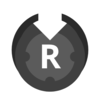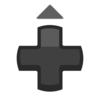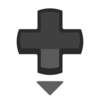Controls
This section describes the controls of Gaia Sky.
Keyboard controls
To check the most up-to-date controls go to the Controls tab in the
preferences window. Here are the default keyboard controls depending on the
current camera mode. Learn more about camera modes in the Camera modes section.
Keyboard mappings
The keyboard mappings are stored in an internal file called keyboard.mappings (link).
If you want to edit the keyboard mappings, copy the file it into $GS_CONFIG/mappings/ (if it is not yet there) and edit it. This overrides the default internal mappings file.
The file consists of a series of <ACTION>=<KEYS> entries. For example:
# Help
action.help = F1
action.help = H
# Exit
action.exit = ESC
# Home
action.home = HOME
# Preferences
action.preferences = P
#action.playcamera = C
The available actions are the following:
action.exit– Exit applicationaction.preferences– Show preferencesaction.loadcatalog– Load catalogueaction.log– Show logaction.runscript– Show run script dialogaction.playcamera– Show play camera dialogaction.toggle– Toggle {0}action.visibility– Toggle visibility of {0} on and offaction.forcelabel– Always display the label of {0}action.expandcollapse.pane– Expand/collapse {0} paneaction.dividetime– Slow down timeaction.doubletime– Speed up timeaction.pauseresume– Pause/resume timeaction.incmag– Increase limit magnitudeaction.decmag– Decrease limit magnitudeaction.resetmag– Reset limit magaction.incfov– Increase field of view angleaction.decfov– Decrease field of view angleaction.togglefs– Toggle fullscreenaction.screenshot– Take screenshotaction.search– Search dialogueaction.globalpause– Stop the update and render threadsaction.switchstereoprofile– Switch stereoscopic profileaction.gotoobject– Instantly travel to focusaction.starpointsize.inc– Increase star point sizeaction.starpointsize.dec– Decrease star point sizeaction.starpointsize.reset– Reset star point sizeaction.fisheye– Toggle fisheye transformaction.help– Helpaction.home– Back to Earthaction.resettime– Reset timeaction.forward– Forwardaction.backward– Backwardaction.right– Rightaction.left– Leftaction.keyframe– New keyframeaction.slave.configure– Configure replica instanceaction.ui.reload– Reload UI (debug)
Find the current keyboard mappings associations in the controls tab of the preferences window within Gaia Sky.

The controls settings in Gaia Sky
Default camera controls
These are the default keyboard controls that apply to the focus, free, game, and Gaia FoV modes.
Key(s) |
Action |
|---|---|
↑ |
camera forward |
↓ |
camera backward |
→ |
rotate/yaw right |
← |
rotate/yaw left |
Ctrl + g |
instantly move to focus object |
Home |
back to Earth (or any other home object) |
Tab |
toggle minimap |
Ctrl + r |
reset time to current |
Num 0 or 0 |
free camera |
Num 1 or 1 |
focus camera |
Num 2 or 2 |
game mode |
Num 3 or 3 |
spacecraft mode |
Num 4 or 4 |
gaia FOV1 camera |
Num 5 or 5 |
gaia FOV2 camera |
Num 6 or 6 |
gaia FOV1 and FOV2 camera |
Ctrl + m |
toggle camera mode |
Ctrl + c |
toggle cinematic camera behavior |
|
multiply camera speed |
Ctrl + w |
new keyframe |
Ctrl + k |
panorama mode |
Space |
pause/resume time |
F1 |
help dialog |
F5 |
take screenshot |
F6 |
start/stop frame output mode |
F11 |
toggle fullscreen/windowed mode |
Ctrl + f or f |
search dialog |
Esc or q |
quit application |
p |
open preferences dialog |
h |
open help dialog |
r |
run script dialog |
c |
run camera path file dialog |
- |
decrease limiting magnitude |
+ |
increase limiting magnitude |
, |
halve time warp (hold for smooth decrease) |
. |
double time warp (hold for smooth increase) |
Ctrl + . |
reset time warp to 1 |
Shift + b |
toggle constellation boundaries |
Shift + c |
toggle constellation lines |
Shift + e |
toggle ecliptic grid |
Shift + g |
toggle galactic grid |
Shift + l |
toggle labels |
Shift + m |
toggle moons |
Shift + o |
toggle orbits |
Shift + p |
toggle planets |
Shift + q |
toggle equatorial grid |
Shift + s |
toggle stars |
Shift + t |
toggle satellites |
Shift + v |
toggle star clusters |
Shift + h |
toggle meshes |
Shift + r |
toggle recursive grid |
Shift + u |
expand/collapse control panel |
Ctrl + u |
toggle UI completely (hide/show user interface) |
Ctrl + d |
toggle debug info |
Ctrl + s |
toggle stereoscopic mode |
Ctrl + Shift + s |
switch between stereoscopic profiles |
Ctrl + k |
toggle 360 panorama mode |
Ctrl + Shift + k |
switch between 360 projections |
Ctrl + p |
toggle planetarium mode |
Ctrl + Shift + p |
switch planetarium projections |
Ctrl + j |
toggle orthosphere mode |
Ctrl + Shift + j |
switch between orthosphere profiles |
Default spacecraft controls
These controls apply only to the spacecraft mode.
Key(s) |
Action |
|---|---|
w |
apply forward thrust |
s |
apply backward thrust |
a |
roll left |
d |
roll right |
k |
stop spaceship automatically |
l |
stabilize spaceship automatically |
↑ |
pitch up |
↓ |
pitch down |
← |
yaw left |
→ |
yaw right |
PgUp |
increase engine power (x10) |
PgDown |
decrease engine power (x0.1) |
Mouse controls
Here are the default mouse controls for the focus and free Camera modes. The other modes do not have mouse controls.
Focus mode
Mouse + keys |
Action |
|---|---|
L-MOUSE DOUBLE CLICK |
select focus object |
L-MOUSE SINGLE CLICK |
stop all rotation and translation movement |
L-MOUSE + DRAG |
apply rotation around focus |
L-MOUSE + Shift + DRAG |
camera roll |
R-MOUSE + DRAG |
pan view freely from focus |
M-MOUSE + DRAG or WHEEL |
move towards/away from focus |
Free mode
Mouse + keys |
Action |
|---|---|
L-MOUSE DOUBLE CLICK |
select object as focus (changes to focus mode) |
L-MOUSE SINGLE CLICK |
stop all rotation and translation movement |
L-MOUSE + DRAG |
pan view |
L-MOUSE + Shift + DRAG |
camera roll |
M-MOUSE + DRAG or WHEEL |
forward/backward movement |
Game mode
Use the mouse to look around and wasd to move.
Gamepad controls
Gaia Sky supports Game controllers through SDL. This means that most controllers should just work out-of-the-box. The default controller mappings file, SDL_Controller.controller, should always be used initially. Should this file not work for your controller, you can create your custom mappings easily and interactively by going to the preferences window > controls and clicking on the “Configure” button next to your controller. Then, follow screen instructions.
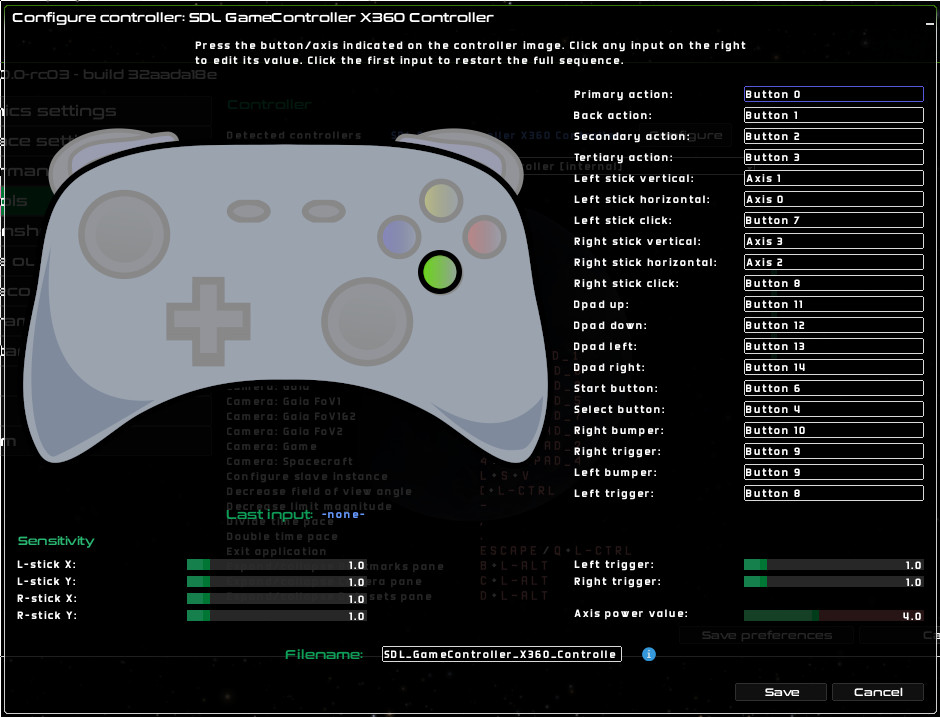
Configuring gamepad controls in Gaia Sky
User mappings files (see here)
can be added manually to $GS_CONFIG/mappings (see folders) folder, or set up automatically from within Gaia Sky. The controller mappings file contains the axis or button numbers for each input type. Below is an example of one such file.
#Controller mappings definition file for Wireless Steam Controller
axis.dpad.h=-1
axis.dpad.v=1
axis.lstick.h=0
axis.lstick.h.sensitivity=1.0
axis.lstick.v=1
axis.lstick.v.sensitivity=1.0
axis.lt=-1
axis.lt.sensitivity=1.0
axis.rstick.h=2
axis.rstick.h.sensitivity=1.0
axis.rstick.v=3
axis.rstick.v.sensitivity=1.0
axis.rt=-1
axis.rt.sensitivity=-1.0
axis.value.pow=4.0
button.a=2
button.b=3
button.dpad.d=18
button.dpad.l=19
button.dpad.r=20
button.dpad.u=17
button.lb=6
button.lstick=13
button.lt=-1
button.rb=7
button.rstick=-1
button.rt=-1
button.select=10
button.start=11
button.x=4
button.y=5
Default camera mappings
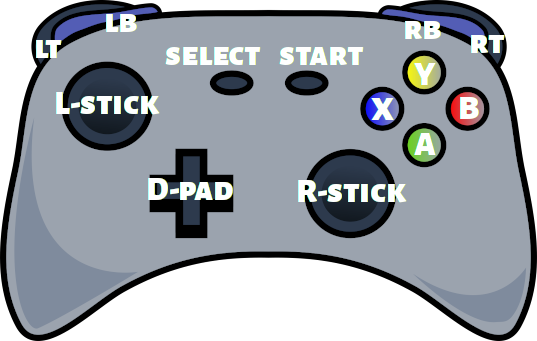
Gamepad annotated with axes and buttons
The following table lists the actions assigned to each of the gamepad axes and buttons.
Button/axis |
Action |
|---|---|
rotate around horizontally (focus mode), yaw (free mode) |
|
rotate around vertycally (focus mode), pitch (free mode) |
|
roll |
|
forward/backward |
|
roll right |
|
roll left |
|
preferences |
|
toggle labels |
|
toggle asteroids |
|
toggle minimap |
|
toggle orbits |
|
hold to speed up time |
|
hold to slow down time |
|
start time |
|
stop time |
|
stop time |
Spacecraft camera mappings
In spacecraft mode, the actions mapped to the different gamepad axes and buttons are different. They are listed in the table below.
Button/axis |
Action |
|---|---|
spacecraft yaw |
|
spacecraft pitch |
|
spacecraft roll |
|
thrust forward/backward |
|
spacecraft roll right |
|
spacecraft roll left |
|
thrust forward |
|
thrust backward |
|
toggle labels |
|
toggle orbits |
|
stop spacecraft |
|
level spacecraft |
|
increase engine power (x10) |
|
decrease engine power (x0.1) |
Gamepad UI
The gamepad UI allows access to some basic actions and settings directly using a gamepad. To open it, press  .
.
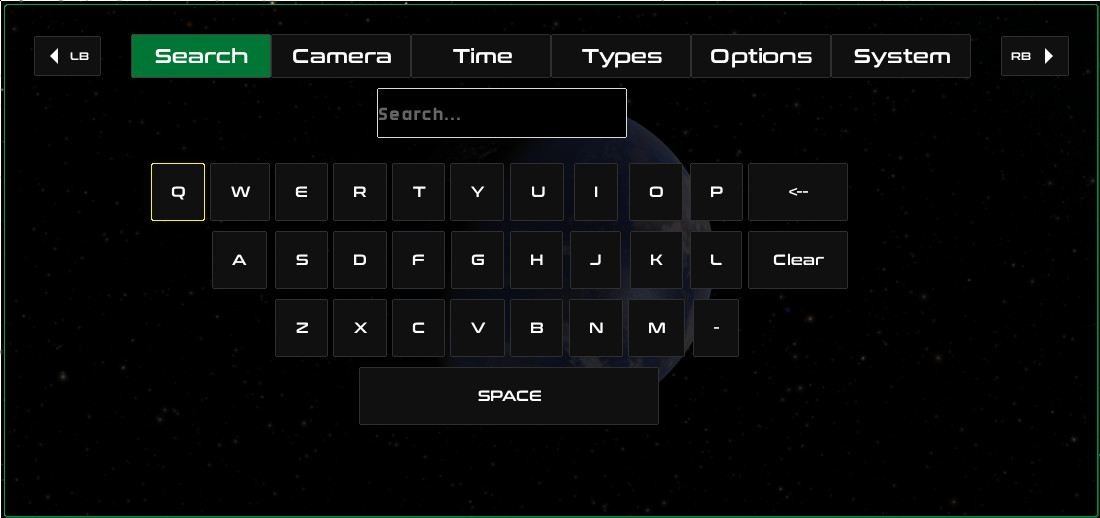
The gamepad UI
There are seven tabs at the top that can be navigated with  and
and  . The tabs are the following:
. The tabs are the following:
Search – provides a virtual keyboard to search for objects.
Camera – camera parameters like the mode or the field of view.
Time – controls to start and stop time, as well as to set the time warp factor.
Types – visibility of elements in Gaia Sky.
Controls – gamepad settings and mappings.
Graphics – graphics options like post-processing effect parameters.
System – system-wide settings. Also a button to quit Gaia Sky.