Bounding shapes
You can add shapes around any focus-able object. To do so, right click on the object you want to add the shape around and a context menu like the following pops up:

Add bounding shape, context menu
Adding bounding shapes
If you select “Add shape around ‘object’…”, the following dialog shows up:
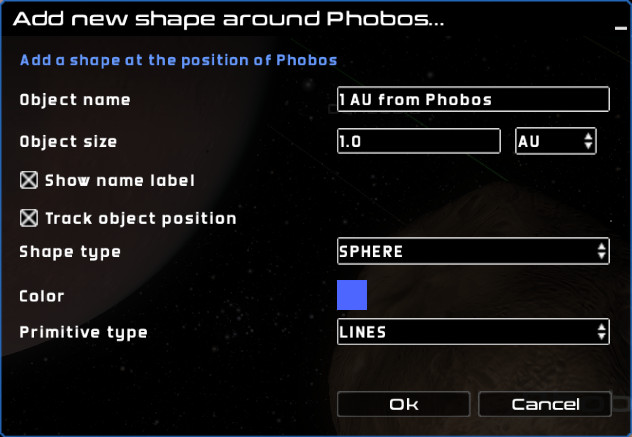
Add bounding shape dialog
When adding a shape around an object there are a few properties that we can choose:
Object name: The name of the object. This will show up as the object label if ‘Show name label’ is checked.
Object size: The size of the object, together with the units of the size.
Show name label: Whether to show the label for the bounding shape or not.
Track object position: When checked, the bounding shape will follow the object around if/when it moves. Otherwise, the shape will stay at the original position.
Shape type: The shape type. Possible shapes are sphere, icosphere, octahedron sphere, cone, cylinder and ring.
Color: The color of the shape.
Primitive type: The primitive to use for rendering. If LINES, the shape is shown as a wireframe. If TRIANGLES, the shape is rendered as a solid object.
Removing shape objects
You can remove shape object using the context menu. You can either only remove the shape objects linked to a particular object with ‘Remove all shapes around Object’, or remove all the shapes with ‘Remove all shapes’.