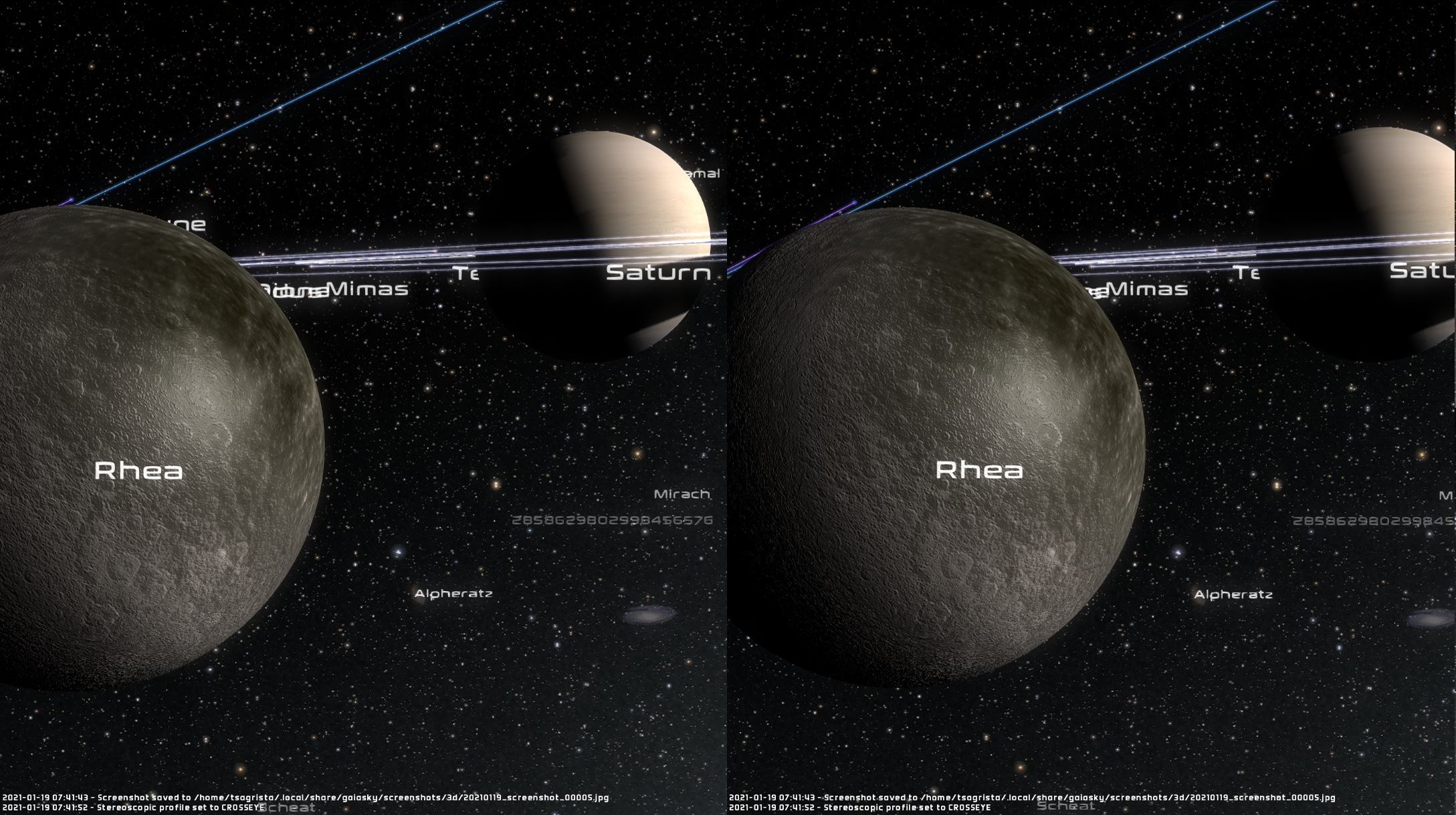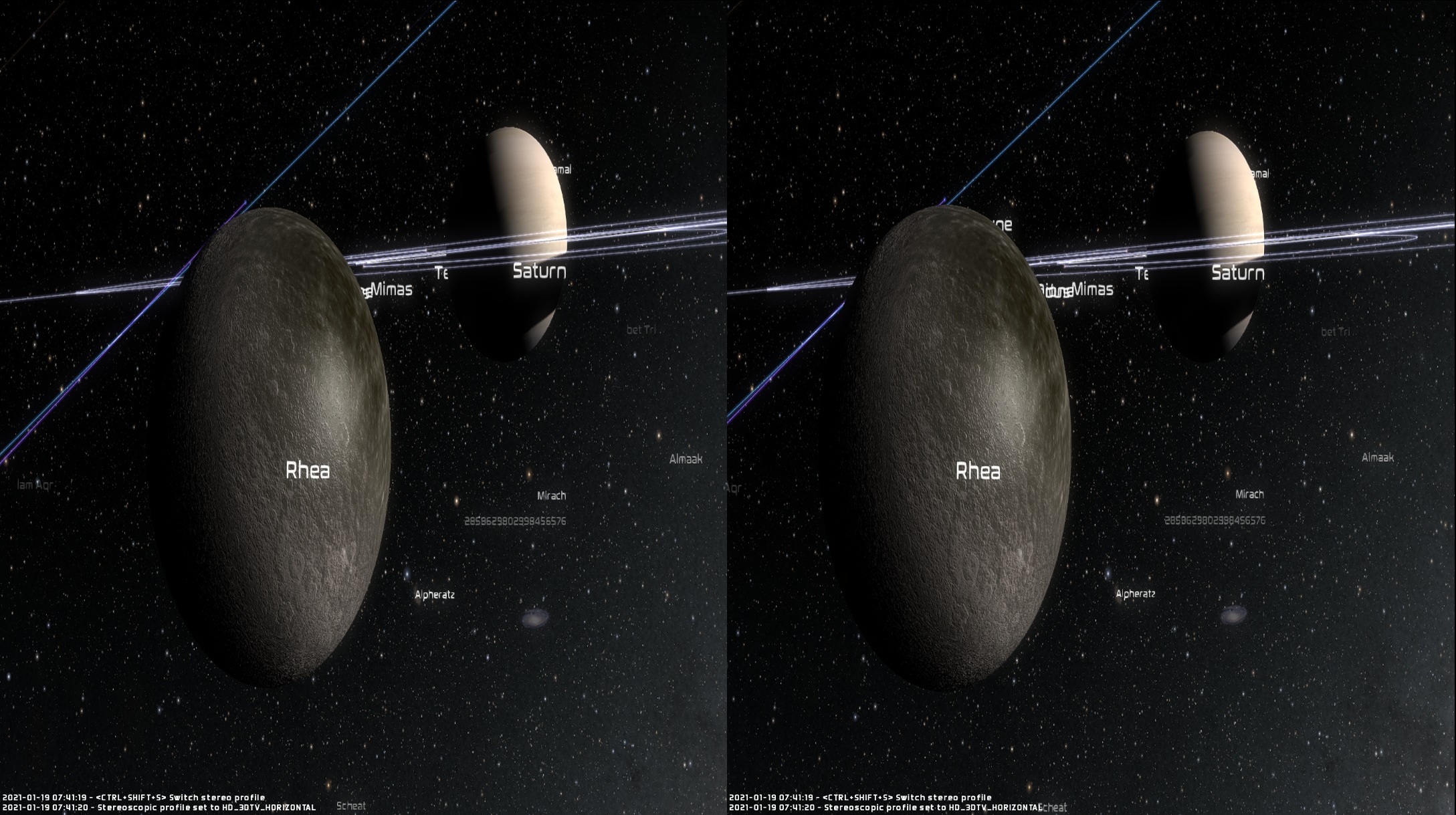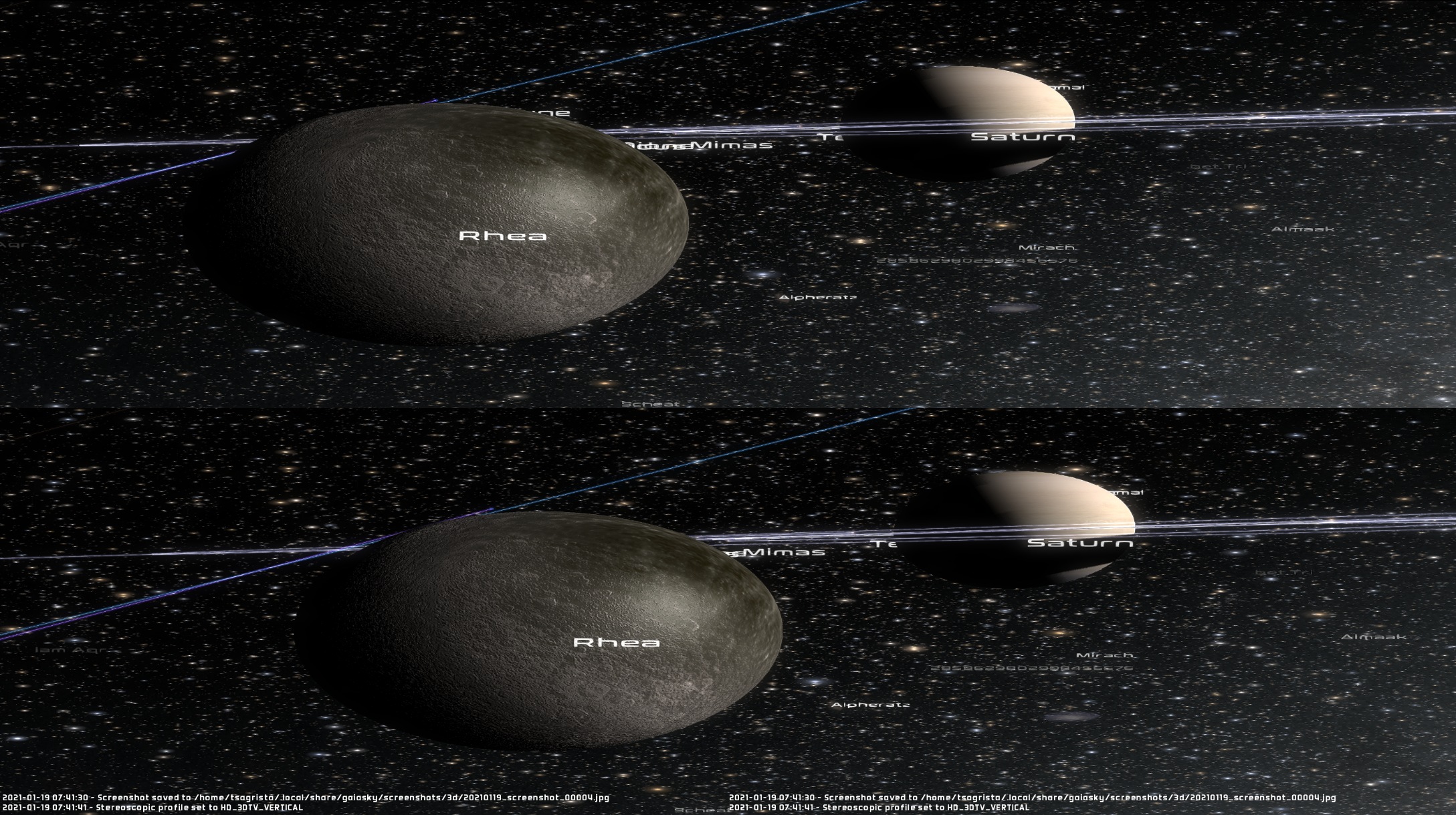Stereoscopic (3D) mode
Gaia Sky includes a stereoscopic mode or 3D mode which outputs two images each intended for each eye, creating the illusion of depth.
Hint
or ctrl + s – Activate the stereoscopic mode
ctrl + shift + s – Switch between 3D profiles
Stereoscopic profiles
Usually, as the images are placed side by side (even though most 3DTVs also support up and down), the right image is intended for the right eye and the left image is intended for the left eye. This works with 3DTVs and VR head sets (such as the Oculus Rift, Google cardboard, etc.). In 3DTVs, however, the image is distorted because each half of the TV will be stretched back to the whole TV area when the 3D mode is on.
Gaia Sky also includes proper support for VR headsets through OpenVR. Check out the VR section for more info.
Additionally, there are a couple of techniques called cross-eye 3D (you can find some examples here, and here is a very nice video teaching the concept and how to achieve it) and parallel view. These work without any extra equipment and consist on trying to focus your eyes some distance before or after the actual image so that each eye receives the correct image. In cross-eye this case the right images goes to the left eye and the left image goes to the right eye. The opposite is true for parallel view images.
In order to manage all these parameters, we have created 6 stereoscopic profiles which can be selected by the user and are described below.
VR headset– the left image goes to the left eye. Lens distortion is applied to be viewed with VR glasses.Crosseye– the left image goes to the right eye. No distortion is applied.Parallel view– the left image goes to the left eye. No distortion is applied.3DTV Horizontal– the left image goes to the left eye. The left and right images are strecthed to fit in a half of the screen.3DTV Vertical– the top image goes to the left eye. Top and bottom images are stretched to fit in half of the screen.Anaglyph 3D– to use with red-cyan glasses. Displays both the left and right images at full resolution. Left image contains the red channel, right image contains the green and blue channels.
Hint
ctrl + shift + s – Switch between 3D profiles
Profile |
Image |
|---|---|
VR headset |
|
Crosseye |
|
Parallel view |
|
3DTV Horizontal |
|
3DTV Vertical |
|
Anaglyph |