Gaia Sky VR
Note
Gaia Sky VR is beta software. It works reasonably well, but you may encounter hiccups here and there..
Gaia Sky VR is the VR version of Gaia Sky. It runs on multiple headsets and operating systems using the OpenXR API.
Contents
Our tests have been carried out with the Oculus Rift CV1 headset on Windows and the Valve Index on Windows and Linux. We also successfully tested it with the HP Reverb G2. Due to the system-agnostic nature of OpenXR, other VR HMD systems and controllers supporting OpenXR should also work fine.
Note
Gaia level-of-detail star catalogs don’t work very well in VR and may cause performance issues. We recommend using static star catalogs like DR3-tiny, DR3-weeny, Hipparcos or GCNS5.
Currently, the regular installation of Gaia Sky also includes the VR version.
System requirements
The minimum system requirements for running Gaia Sky VR are roughly the following:
VR System |
OpenXR-compatible VR system (HMD, VR controllers, trackers) |
Operating system |
Windows 10+ / Linux |
CPU |
Intel Core i5 4rd Generation or similar (4+ core) |
GPU |
VR-capable GPU (GTX 970+ strongly recommended) |
Memory |
8+ GB RAM |
Hard drive |
1 GB of free disk space (depends on datasets) |
Set-up
Essentially, you need an OpenXR runtime installed system-wide.
Install runtime — Follow the provided vendor instructions and install the software PC application for your VR headset. This application provides the OpenXR runtime. This is the Oculus/Meta PC app for Meta headsets, or SteamVR for the HTC Vive/Pro and the Valve Index, for example.
Set active OpenXR runtime — Set the runtime as the active OpenXR runtime. This typically is in the settings dialog of the vendor software. This step enables your particular OpenXR runtime to be discoverable by OpenXR-enabled applications like Gaia Sky VR.
Run Gaia Sky VR — Launch Gaia Sky VR and it should connect to your active OpenXR runtime automatically. Refer to the following sub-sections to learn how to launch Gaia Sky VR for your system.
Windows
The easiest way to get it running in Windows is to install the latest version of Gaia Sky and directly run the executable gaiaskyvr.exe file. You should also have a start menu entry called ‘Gaia Sky VR’, if you chose to create it during the installation.
Linux
Download and install Gaia Sky, and then run:
$ gaiasky -vr
Downloading datasets
See the Dataset manager section.
Controls
OpenXR defines a system-agnostic input scheme where the application defines actions which can be bound to different input device hardware. We offer a set of comprehensive bindings for the Oculus Rift CV1, the HTC Vive, the Valve Index and some others. However, if your headset is not supported you can bind the actions to your controller input yourself in your runtime. Please consult the documentation of your OpenXR runtime to learn how to do so.
The default controls are the following:
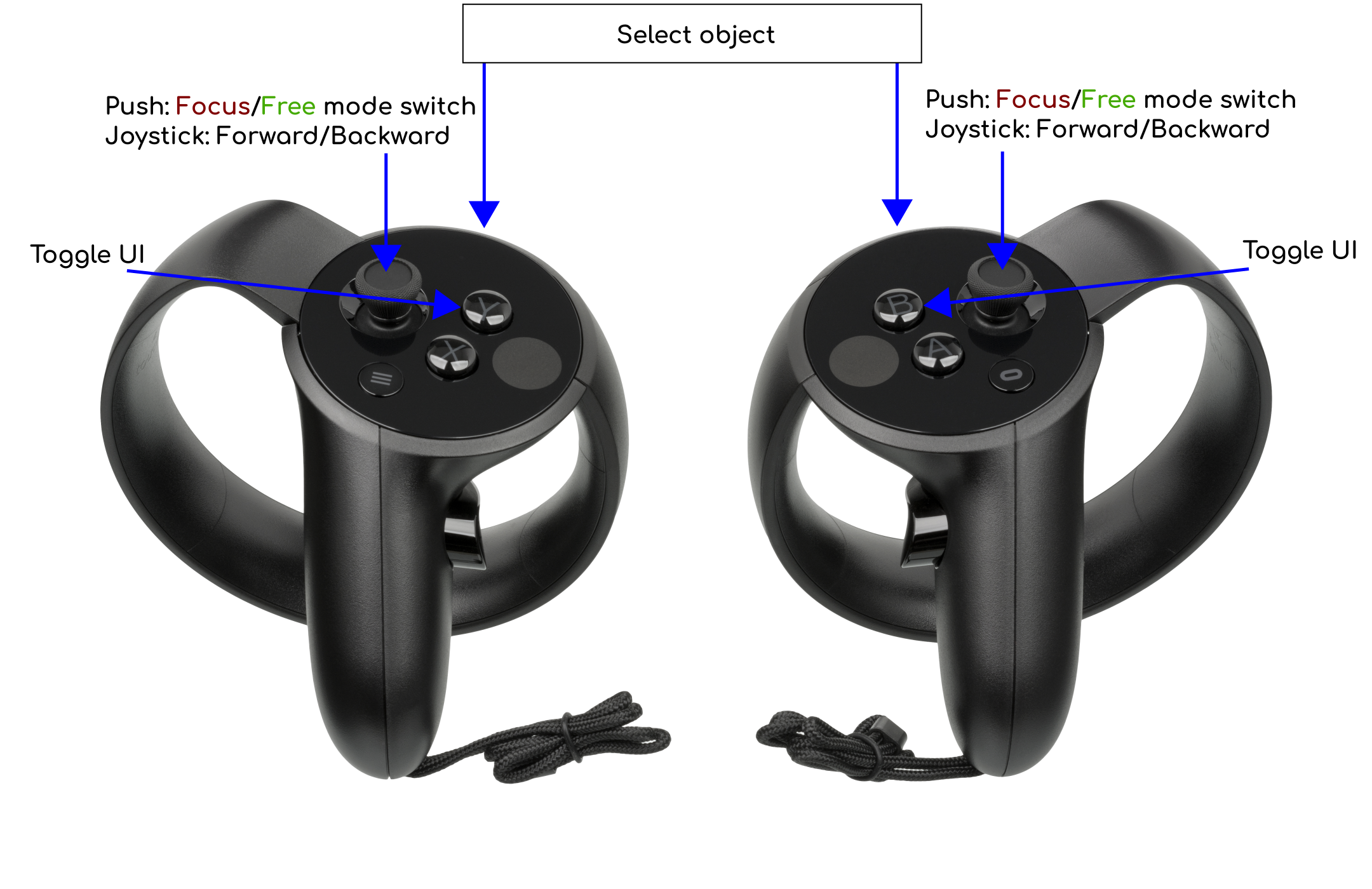
The default controls for Gaia Sky VR with the Oculus Touch controllers
Caveats
Gaia Sky VR has been tested with a very small sample of VR systems. Only the Oculus Rift CV1 and the Valve Index are currently well tested. Please, do not expect everything to work flawlessly with other systems and/or headsets.
Common problems
Make sure your runtime is set as the active OpenXR runtime.
If you experience low frame rates try using a small and static star catalog like DR3-weeny or Hipparcos instead of a Gaia DR3 LOD one.
If you are using an Nvidia Optimus-powered laptop, make sure that the
java.exeyou are using to run Gaia Sky VR is set up properly in the Nvidia Control Panel to use the discrete GPU.