Bookmarks
Gaia Sky offers a bookmarks manager to keep your favorite objects and locations organized, in the form of the bookmarks pane. Open the bookmarks pane by clicking on the bookmark ![]() button (to the top-left of the main window), or by pressing b.
button (to the top-left of the main window), or by pressing b.
Bookmarks are laid out in a folder tree. Bookmarks can either be in the root level or in any of the folders, which can also be nested.
There are two types of bookmarks:
Object bookmarks – the bookmark contains an object, addressed by its name or identifier. When an object bookmark is activated, the camera is put in focus mode and the object becomes the current active focus. If the object does not exist in the current scene, nothing happens. If the object exists but is not visible, a small text appears below the bookmarks tree notifying the user.
Location bookmarks – the bookmark has a name and optionally contains:
Camera position – the camera position is optionally persisted with the bookmark.
Camera orientation – the camera direction and up vectors are optionally persisted with the bookmark.
Time (instant) – the simulation time is optionally persisted with the bookmark.
Since 3.6.8Focus object – the focus object is optionally persisted with the bookmark.
Settings – the full settings stack of Gaia Sky is optionally persisted with the bookmark.
Bookmarks pane
The bookmarks pane contains the bookmarks tree. Bookmarks are optionally organized into directories or folders. Activate a bookmark by clikcing on it. For object bookmarks, the focus object is set when the bookmark is activated. For location bookmarks, the camera position, orientation, the time, the focus, and the settings are applied when the bookmark is activated.
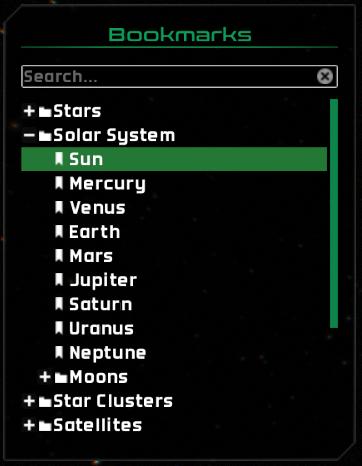
The bookmarks pane in Gaia Sky.
New bookmarks are added by default at the end of the root level (top of the folder structure). Move bookmarks around with the context menu that pops up when right clicking on them. This context menu also provides controls to create new folders, and to delete bookmarks. Bookmarks can also be deleted by clicking on the star next to the name in the Camera info panel. Once the bookmark is removed, the color of the star icon changes to gray.
When you right-click on a bookmark in the tree, the following context menu pops up:
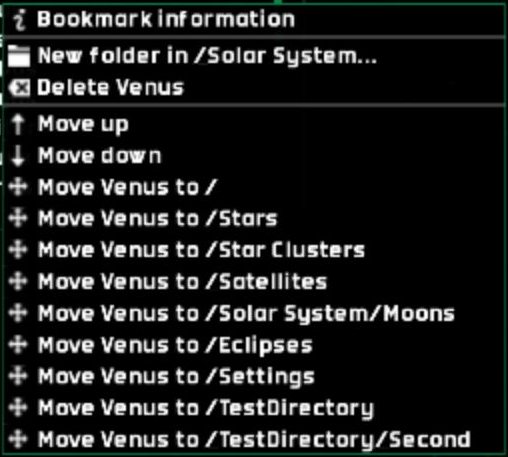
The bookmark context menu.
With this menu, you can:
View the information of the bookmark.
Create a new folder at the same level of the object/location bookmark, or inside the current folder.
Delete the current bookmark.
Move the bookmark up and down, and inside the various folders available.
Clicking on the first item, Bookmark information, shows the bookmark information dialog, where the full information on the bookmark’s contents is displayed. It looks like this for location bookmarks:
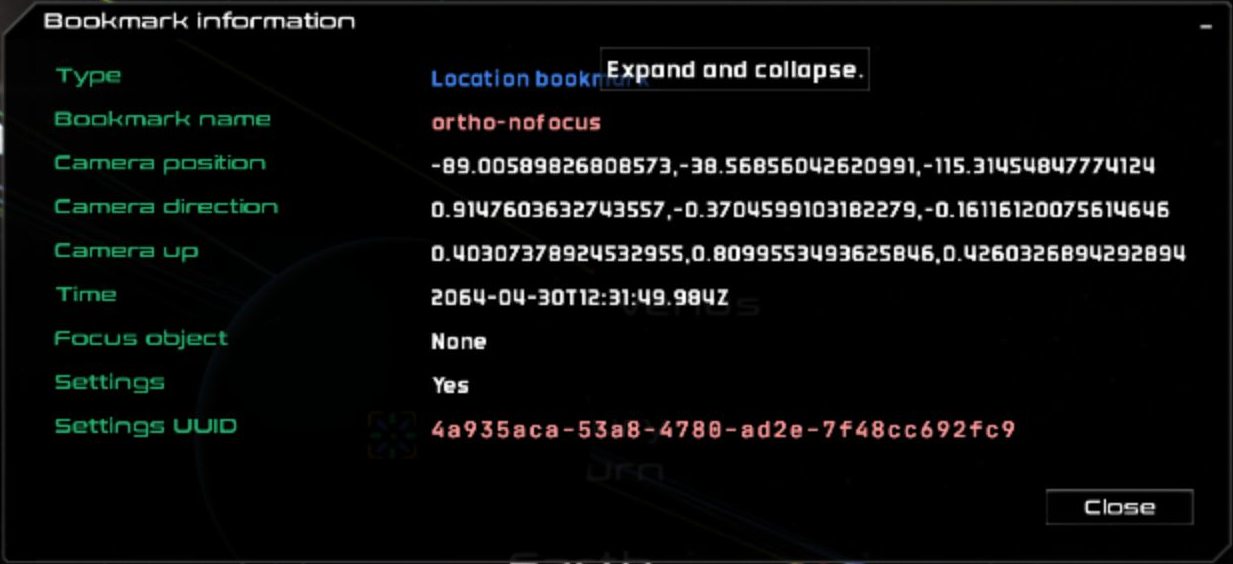
The bookmark information dialog.
Creating bookmarks
You can create object bookmarks by simply clicking on
the star ![]() next to the object’s name when in focus. Once the object is in the bookmarks,
the star will brighten up with a clear white color (depending on the UI theme). Object bookmarks
can also be created by right-clicking on the object and selecting
next to the object’s name when in focus. Once the object is in the bookmarks,
the star will brighten up with a clear white color (depending on the UI theme). Object bookmarks
can also be created by right-clicking on the object and selecting ![]() Bookmark: [object name] in the
context menu that pops up.
Bookmark: [object name] in the
context menu that pops up.
You can create location bookmarks by positioning the camera in the location, orientation and time of
your desired bookmark, right clicking anywhere on the scene and selecting ![]() Bookmark current location/time/settings. This context menu is shown below:
Bookmark current location/time/settings. This context menu is shown below:
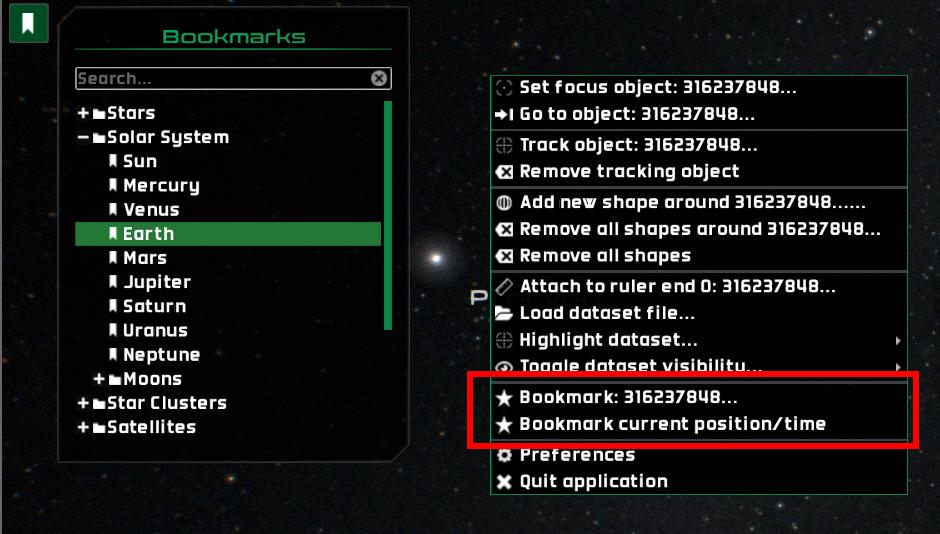
The bookmarks entries in the context menu to create an object and a location bookmark.
From here, a the location bookmark creation window is displayed. In it, you can type in the bookmark name, and choose what attributes or elements should be saved with the bookmark. The items that can be saved for location bookmarks are:
Camera position – save the camera position vector.
Camera orientation – save the camera direction and up vectors.
Time – save the current simulation time.
Focus object – save the current focus object. If this is checked, the camera is set to focus mode with the current focus object when the bookmark is activated.
Settings – save the full current settings stack.
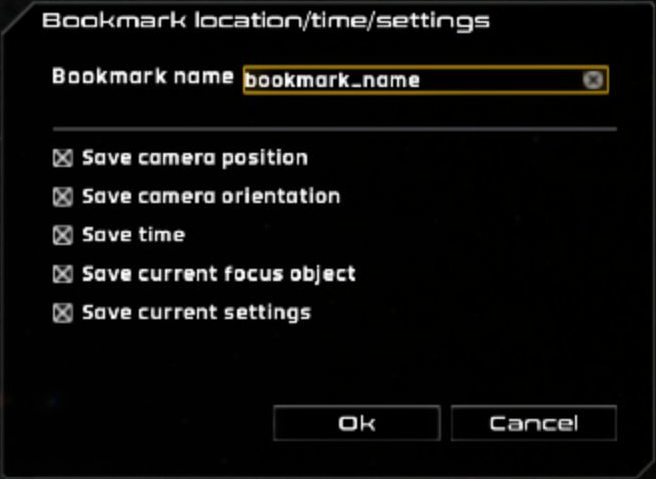
New location bookmark dialog.
File format
Bookmarks are saved to the file $GS_CONFIG/bookmarks/bookmarks.txt (see the folders section). The format of the file is straightforward: each non-blank and non-commented (preceded by #) line contains a bookmark. The form of the bookmark is folder1/folder2/[...]/$OBJECT, where $OBJECT depends on the type of bookmark.
For object bookmarks,
$OBJECTis just the name or identifier:
Solar System/Moons/Phobos
For location bookmarks
$OBJECTtakes the form{[x,y,z]|[dx,dy,dz]|[ux,uy,uz]|time_instant|name|uuid|focus_object}where:[x,y,z]is the position in the internal reference system and internal units. May benull.[dx,dy,dz]is the camera direction vector, normalized. May benull.[ux,uy,uz]is the camera up vector, normalized. May benull.time_instantis the time, with year, month, day, hour, minute, second and millisecond, in the format 1970-01-01T00:00:00Z. May benull.nameis a user-given name to identify the bookmark. Names do not need to be unique, but it is recommended.uuidis a unique identifier used to locate the settings file in the$GS_CONFIG/bookmarks/settingsdirectory. The file uses the UUID as name. Ifuuidis not null, it means that the settings for this bookmark have been saved. May benull.focus_objectis the name of the focus object. May benull.
You can edit this file directly or share it with others.
This is a valid bookmarks file, containing both object and location bookmarks:
# Bookmarks file for Gaia Sky, one bookmark per line, folder separator: '/', comments: '#'
Stars/Sirius
Stars/Betelgeuse
Star Clusters/Pleiades
Star Clusters/Hyades
Satellites/Gaia
Solar System/Sun
Solar System/Earth
Solar System/Mercury
Solar System/Venus
Solar System/Mars
Solar System/Phobos
Solar System/Deimos
Solar System/Jupiter
Solar System/Saturn
Solar System/Uranus
Solar System/Neptune
Solar System/Moons/Moon
Solar System/Moons/Phobos
Solar System/Moons/Deimos
Solar System/Moons/Amalthea
Solar System/Moons/Io
Solar System/Moons/Europa
Solar System/Moons/Ganymede
Solar System/Moons/Callisto
Solar System/Moons/Prometheus
Solar System/Moons/Titan
Solar System/Moons/Rhea
Solar System/Moons/Dione
Solar System/Moons/Tethys
Solar System/Moons/Enceladus
Solar System/Moons/Mimas
Solar System/Moons/Janus
Eclipses/{[-1.3818553459726281232945836836106e2,-5.991742570017757357152905806825e1,2.130396109724412378005830455979e1]|[-0.9548201218738775,0.050259057590566286,-0.29290367357694286]|[0.20409057609035922,0.8273195986777884,-0.5233443592843308]|1601-06-30T02:22:39Z|1601 June 30}
Eclipses/{[1.1368509657421360252389426851098e2,4.930241284313914004063498650795e1,8.04234541871001128385385982754e1]|[0.6572659958889423,-0.5568060024828526,0.5079059817005352]|[0.452255658439425,0.8304891688337087,0.3251961867233694]|1816-11-19T09:48:15.369Z|1816 November 19}
Eclipses/{[2.71292992133681124959295785023e1,1.177596714896257159441386475448e1,-1.4555234726955511211277605134986e2]|[0.4097340656192956,-0.6784083087277446,-0.6098197783937811]|[-0.35381119523816085,0.497988712246363,-0.7917227296215221]|1997-03-09T01:13:10.032Z|1997 March 9}
Views/{[-1.83058361331980556675984e8,1.14135656766913984896859e8,-2.72264208945973211256316e8]|[-0.7095552501881331,0.6645672343915824,-0.2342685166717478]|[0.5268492211114287,0.7211150303915647,0.44991444870959063]|2025-04-08T09:49:29.781846624Z|close-arcturus|8b294cca-a184-4198-a5db-fa2db0d5c74c|Arcturus}
Views/{[-7.18226743782591927685823e1,-3.11329191641741410855804e1,-1.283544797584583236076337e2]|[-0.6620758842535323,-0.59373289985028,0.4573147353030246]|[0.5318924545543844,0.05761676849912897,0.844849527889925]|2025-04-21T14:23:51.557Z|ortho-earth|69df5127-078d-46f3-9458-32d9c320b640|Earth}
Views/{[-8.90058982680857211905374e1,-3.85685604262099142363905e1,-1.153145484777412330558976e2]|[0.9147603632743558,-0.37045991031822784,-0.16116120075614643]|[0.4030737892453295,0.8099553493625846,0.42603268942928935]|2064-04-30T12:31:49.984Z|ortho-nofocus|4a935aca-53a8-4780-ad2e-7f48cc692fc9|null}